ADD CUSTOM IMAGE SIZE
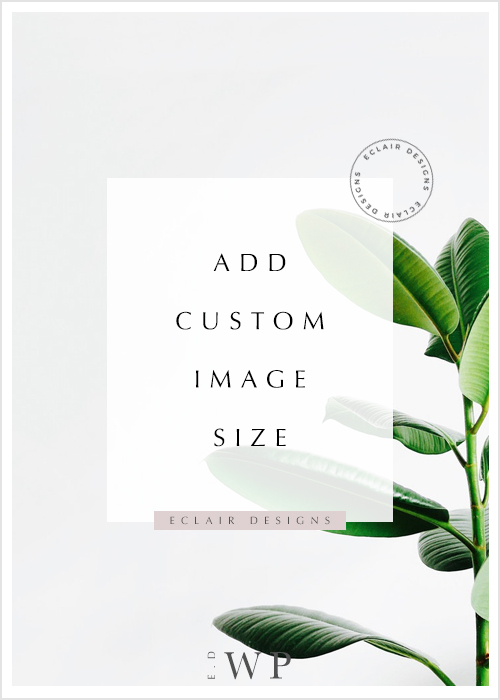
WordPress comes with 3 image sizes – “Thumbnails size”, “Medium Size” and “Large Size”. You could adjust the size by to your liking by going to the Settings > Media. What if you’d like to add more than 3 image sizes? Today, we are going to show you how to add additional image size to your theme.
1 ) Go to your theme file
Go to your WordPress dashboard > Appearance > Editor. In this page, you should be able to edit and update the code file of your theme. If not, you should probably need to go to your server and locate the root file of the theme and edit the file from there. Select the function.php. This is the code file that needs to be edit.
2 ) Register new image size
This code can apply to Genesis Framework child theme and none-Genesis Framework child theme.
Add this custom image size code to the function.php.
The first portion in the bracket is the ID name of the image size. Make sure the ID names of the image sizes are different.
The first digit is the width of the image size and the second digit is the tall of the image size.
Once you’re happy with the sizes, don’t forget to hit the “Update Theme” button.
3 ) Regenerate Thumbnails
WordPress has the weirdest ever issue with images. If the image sizes are inconsistent, install plugin – Regenerate Thumbnails and run the plugin once. You can find the setting page of this plugin from the Tools tab. If after you ran the plugin and image size is still not what it supposed to be, then probably your image isn’t fit in the image area.
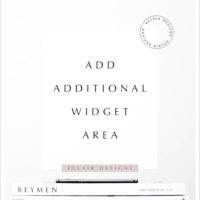 HOW TO ADD ADDITIONAL WIDGET AREA
HOW TO ADD ADDITIONAL WIDGET AREA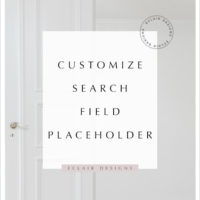 CUSTOMIZE SEARCH FIELD TEXT OF GENESIS WORDPRESS THEME
CUSTOMIZE SEARCH FIELD TEXT OF GENESIS WORDPRESS THEME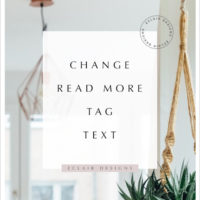 HOW TO CHANGE THE READ MORE TAG TEXT
HOW TO CHANGE THE READ MORE TAG TEXT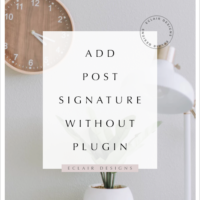 ADD POST SIGNATURE WITHOUT PLUGIN
ADD POST SIGNATURE WITHOUT PLUGIN