HOW TO ADD READ MORE TAG FOR WORDPRESS
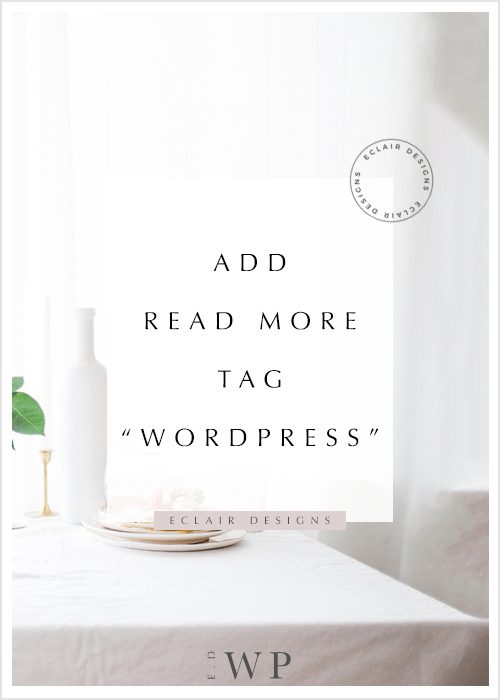
Show the beginning excerpts of your posts so a reader can click the “Read More” tag to be directed to your full post.
You can truncate your blog entries so that only the first part of a posts is displayed on homepage. When you do this, a link will be placed directly after your excerpt, pointing the reader to the full post. You can put this link anywhere in a post. Here’s how!
Place your cursor at the spot in the post where you want the More Tag to appear. In your Visual Editor’s toolbar, click on the the “Insert Read More tag” button. You can find the More Tag button in the first row:
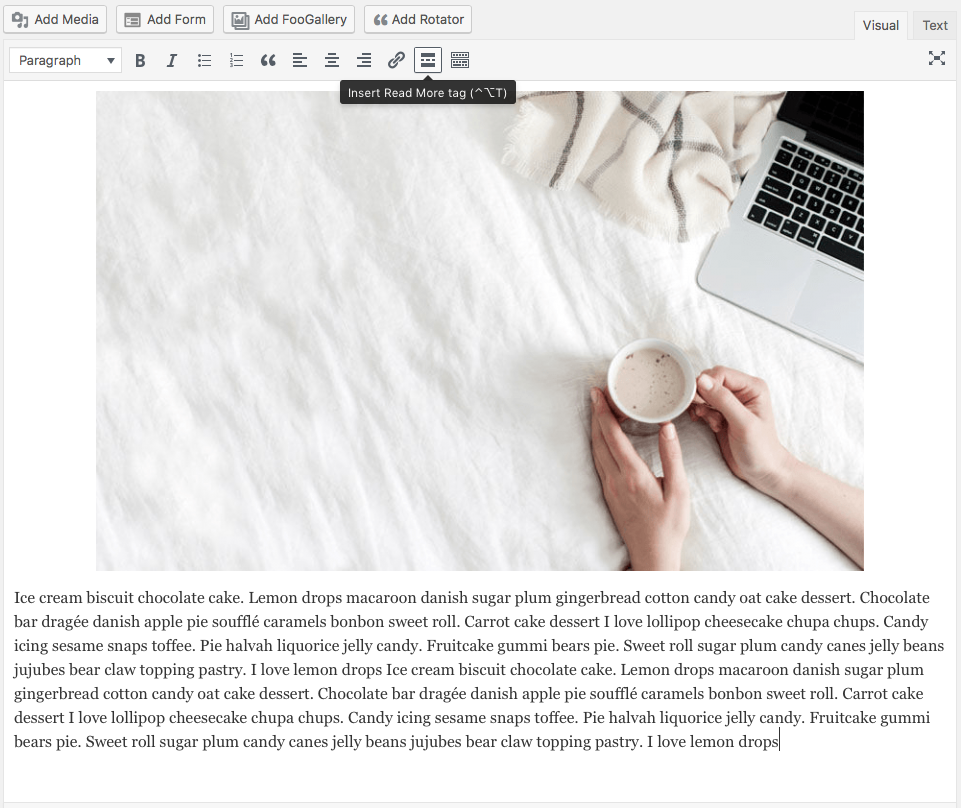
Automatically show excerpts on every blog post.
Tired of inserting the read more tag to blog post manually? Luckily Genesis offer one-click all read more tag option.
1 ) Go to Genesis > Theme Settings > Content Archive > Make sure you select the “Entry Content” as display > Limit the content by setting up the “Limit content to” and if you’d like to include an image in the excerpt, don’t forget to check the “Include the Featured Image” box. You could select whatever size that is available on the image size list you want.
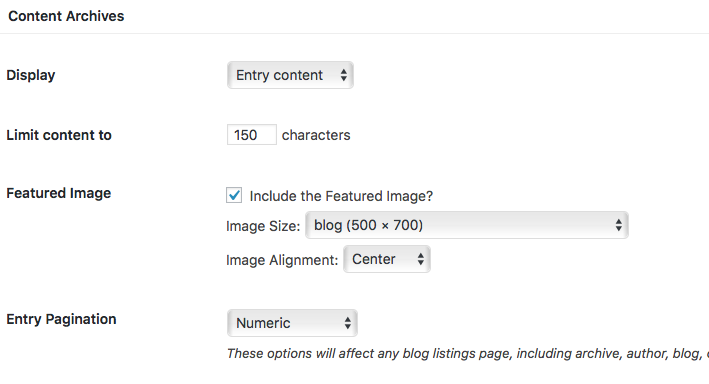
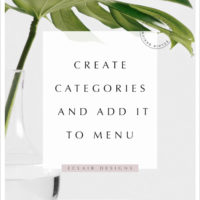 HOW TO CREATE CATEGORY AND ADD IT TO THE MENU BAR
HOW TO CREATE CATEGORY AND ADD IT TO THE MENU BAR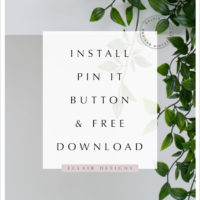 INSTALL PINTEREST PIN IT/SAVE BUTTON + FREE DOWNLOAD
INSTALL PINTEREST PIN IT/SAVE BUTTON + FREE DOWNLOAD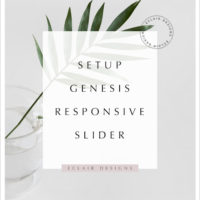 HOW TO SETUP GENESIS RESPONSIVE SLIDER
HOW TO SETUP GENESIS RESPONSIVE SLIDER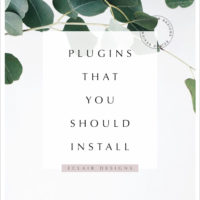 PLUGINS THAT YOU SHOULD INSTALL
PLUGINS THAT YOU SHOULD INSTALL